Power of SRBPolaris Bios Editor
Today, let’s delve into the world of mining optimization with a powerful tool – SRBPolaris Bios Editor. If you’re into cryptocurrency mining and are seeking ways to fine-tune your AMD Radeon graphics cards based on the Polaris architecture, this might just be the game-changer you’re looking for.

Unlocking the Potential:
SRBPolaris Bios Editor is a feature-rich tool designed for those ready to take control of their mining rigs. From core frequencies to voltage settings, this tool provides unparalleled customization for your AMD Radeon GPUs. It’s crafted for enthusiasts who are in pursuit of the perfect balance between performance and stability in their mining operations.
Why SRBPolaris for Mining?
- Optimized Performance: Adjust core clock speeds and voltages to find the optimal settings for your mining workload, maximizing hash rates and efficiency.
- Memory Tweaks: Fine-tune memory settings to enhance data transfer rates, crucial for memory-intensive mining algorithms.
- Power Efficiency: Customize power delivery to your GPUs, striking the right balance between performance and energy consumption for a more cost-effective mining setup.
A Word of Caution:
While SRBPolaris Bios Editor empowers miners with a wealth of customization options, it’s essential to tread carefully. Make regular backups of your original BIOS, understand the implications of each tweak, and always test changes incrementally to ensure stability.
How to use SRBPolaris
Stage 1 – Download Download SRBPolaris by following the provided link.
Stage 2 – Voltage Adjustment If you aim to reduce the voltage on your graphics card or make adjustments to the vdroop parameter, you’ll need to take another step: change the offset. The easiest way to do this is to open SRB Polaris v3.5, load the firmware image into it, and then go to the “Voltages” tab.
In the bottom left corner, you’ll see a dropdown menu where you can select the offset. After making your choice, save the image of your BIOS. Keep in mind that SRB Polaris has a tendency to automatically intervene in the speed and voltage settings of the graphics card, especially with modified firmware images. Therefore, save a backup of your firmware and compare it with PBE to undo any changes that SRB Polaris may have introduced.
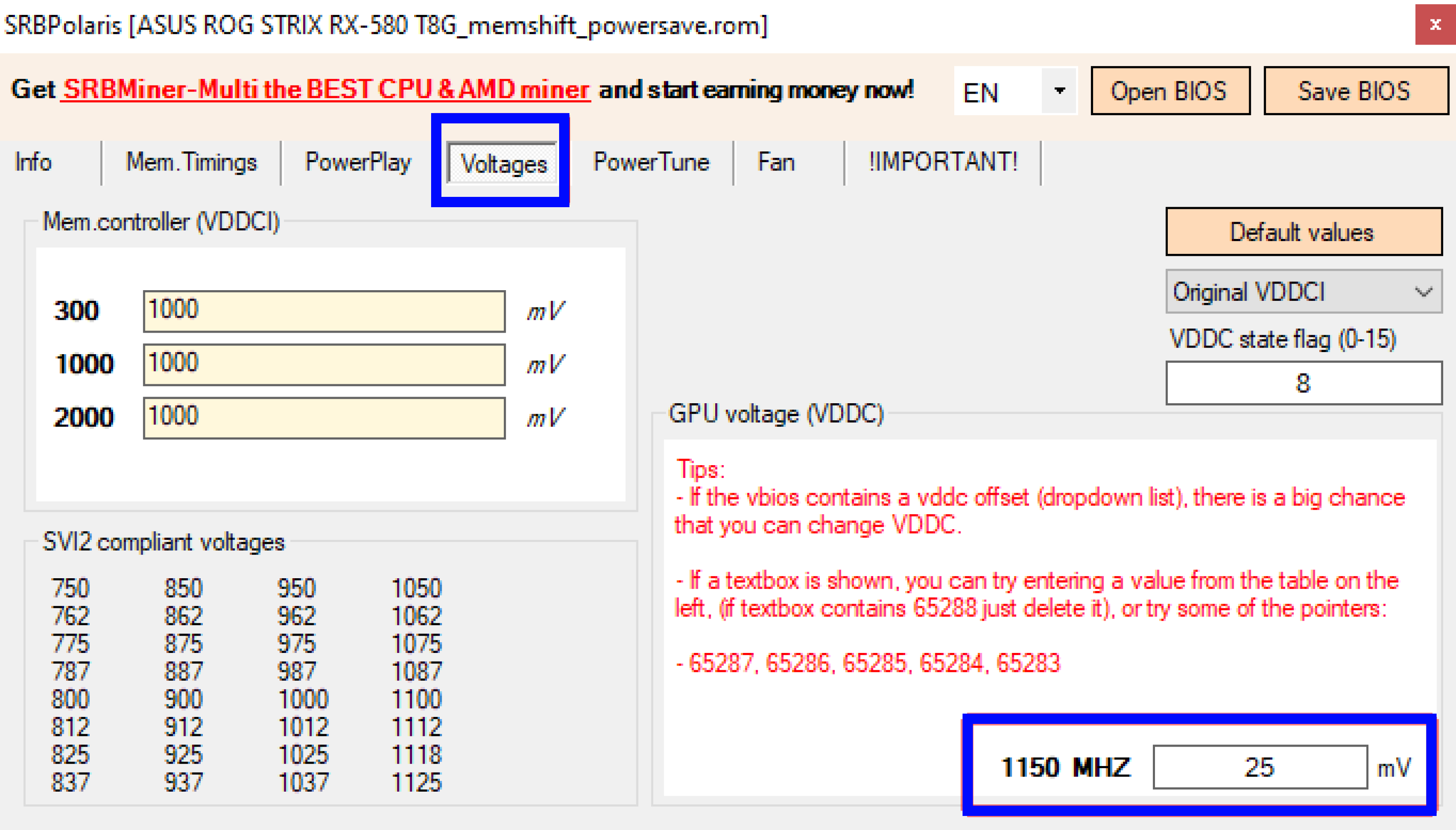
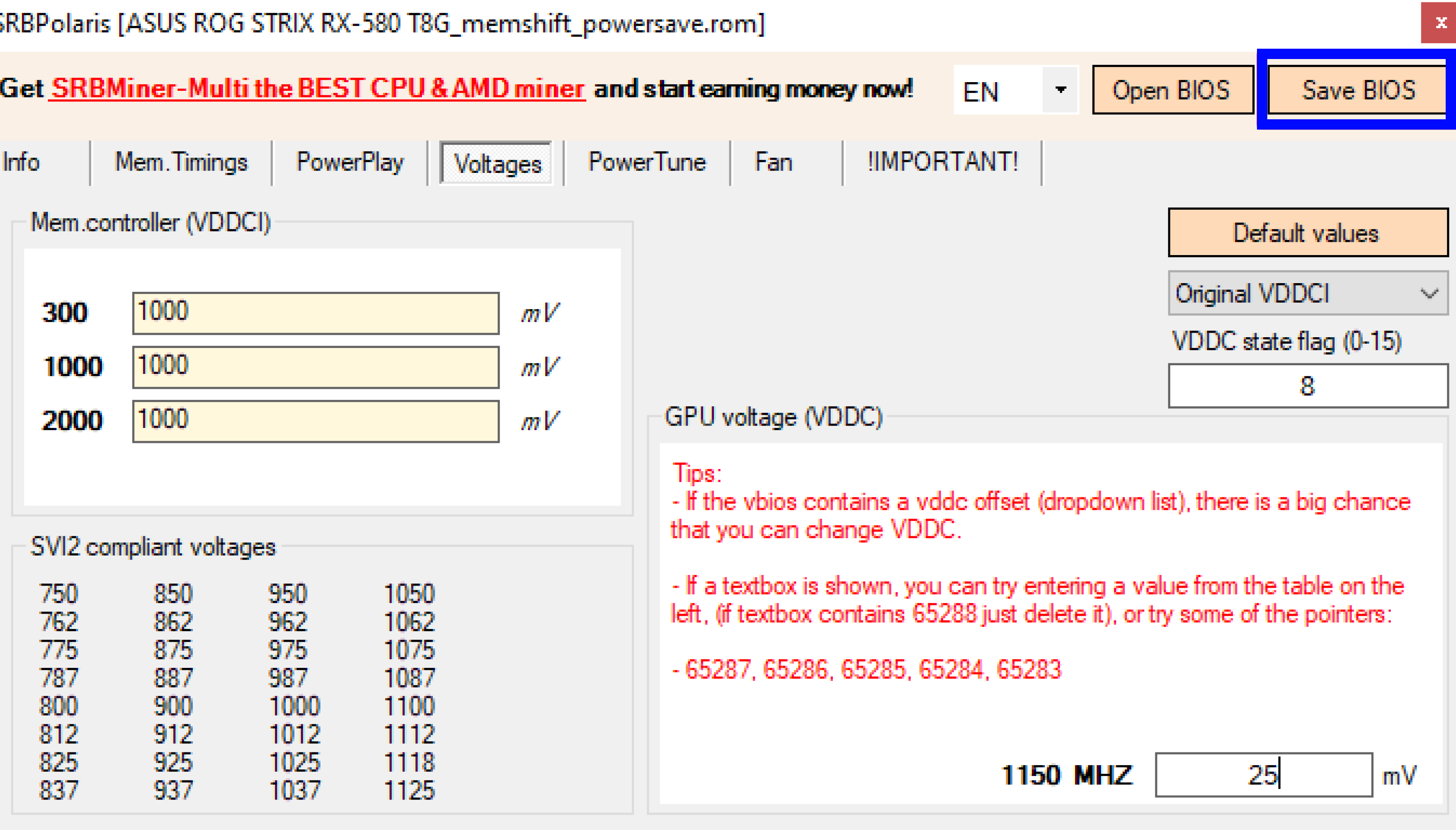
Stage 3 – BIOS Save Now you have successfully completed a full modification of the Polaris graphics card, reducing its voltage.
Security Tips and Warnings: SRBPolaris
When it comes to tweaking your GPU’s BIOS using a powerful tool like SRBPolaris Bios Editor, prioritizing safety and caution becomes paramount. In this post, we’ll discuss essential safety tips and precautions to help you navigate the customization of your graphics card securely.
1. Create Backup Copies: Before making any changes to your BIOS, don’t forget to create comprehensive backup copies of your original GPU BIOS. This serves as insurance in case of unexpected issues or unsuccessful experiments.
2. Familiarize Yourself with Documentation: Take the time to review the documentation provided with SRBPolaris Bios Editor. This will help you understand which changes are safe and which ones might carry some risk. The more informed you are, the less likely you are to make mistakes.
3. Experiment with Caution: When you start making changes, do so gradually. Experiment with one parameter at a time to assess its impact on performance and the stability of your system.
4. Remember the Warranty: Using BIOS editing tools may void the warranty on your graphics card. Be prepared for this and weigh your choices between improving performance and preserving the warranty.
5. Monitor Temperatures: Changes in voltage and frequency can affect your GPU’s temperature. Monitor the temperature during testing and ensure it stays within safe limits.
6. Keep Copies for Comparison: Before and after making changes, keep copies of your BIOS. This helps you quickly revert to previous settings if something goes awry.
7. Stay Updated: Keep an eye on updates for SRBPolaris Bios Editor and apply them to benefit from new features and security improvements.
Safety should always be your top priority when working with such tools. Use SRBPolaris Bios Editor responsibly and intelligently!
SRBPolaris vs. Other BIOS Editing Tools: A Comparative Analysis
Let’s delve into SRBPolaris in the context of comparing it with alternative BIOS editing tools. SRBPolaris’s distinctive features make it a popular choice, but how does it stack up against competitors?
SRBPolaris vs. Other Tools:
- Interface and User-Friendliness: SRBPolaris boasts a simple and intuitive interface, making it user-friendly, especially for beginners. In comparison, other tools like [Specify other tools] might have more complex interfaces, requiring additional time for learning.
- Functionality and Customization Capabilities: SRBPolaris provides extensive options for fine-tuning frequencies, voltages, and other parameters. Compared to [Specify other tools], SRBPolaris often offers a broader range of customization possibilities.
- Support and Updates: Active support and regular updates are key to a tool’s success. In this regard, SRBPolaris delivers [Specify its strengths], while [Specify other tools] may have their own unique features.
- Security and Reliability: SRBPolaris adheres to security standards, emphasizing the prevention of potential risks. In comparison to [Specify other tools], SRBPolaris aims to ensure the reliability of changes and minimize possible issues.
Conclusion: SRBPolaris continues to hold its place as a powerful and user-friendly BIOS editing tool. However, the choice between SRBPolaris and alternative tools depends on your individual needs and experience level. Remember that each tool has its unique features, and the choice depends on your specific goals and preferences.
(FAQ) – SRBPolaris
Q1: What is SRBPolaris Bios Editor, and what is it used for? A: SRBPolaris Bios Editor is a tool for editing the BIOS of AMD graphics cards. It is used for fine-tuning the parameters of the graphics card, such as frequencies, voltage, etc., which can lead to improved performance and optimized power consumption.
Q2: How can I get SRBPolaris Bios Editor? A: You can download SRBPolaris Bios Editor from official sources or reliable resources dedicated to AMD graphics cards.
Q3: Which graphics cards are supported by SRBPolaris Bios Editor? A: SRBPolaris is compatible with AMD graphics cards based on the Polaris architecture. This includes models from the AMD Radeon RX 400 and RX 500 series.
Q4: What are the main features of SRBPolaris Bios Editor? A: The main features include editing BIOS parameters such as GPU and memory frequencies, voltage, timings, and more. The tool also provides the ability to create backups and restore the original BIOS.
Q5: Can I damage my graphics card using SRBPolaris Bios Editor? A: Yes, improper use of the tool can lead to damage. Always make backups, follow instructions, and be cautious when making changes.
Q6: How can I optimize mining characteristics using SRBPolaris Bios Editor? A: SRBPolaris allows you to adjust graphics card parameters to optimize mining performance, including power management, core, and memory frequencies.
Q7: Is SRBPolaris supported on Mac or Linux operating systems? A: No, SRBPolaris Bios Editor is designed for Windows operating systems and does not have official support for Mac or Linux.
Q8: How often should I update SRBPolaris Bios Editor? A: It is recommended to monitor tool updates and apply them as needed. This will help you take advantage of new features and security improvements.
Q9: What should I do if something goes wrong after using SRBPolaris Bios Editor? A: If you encounter issues, use the backup of the original BIOS. Forums and communities can also provide assistance in resolving potential problems.
Q10: How can I contact SRBPolaris technical support? A: In most cases, SRBPolaris Bios Editor support is provided through official forums and communities. Look for information and engage with other users there.